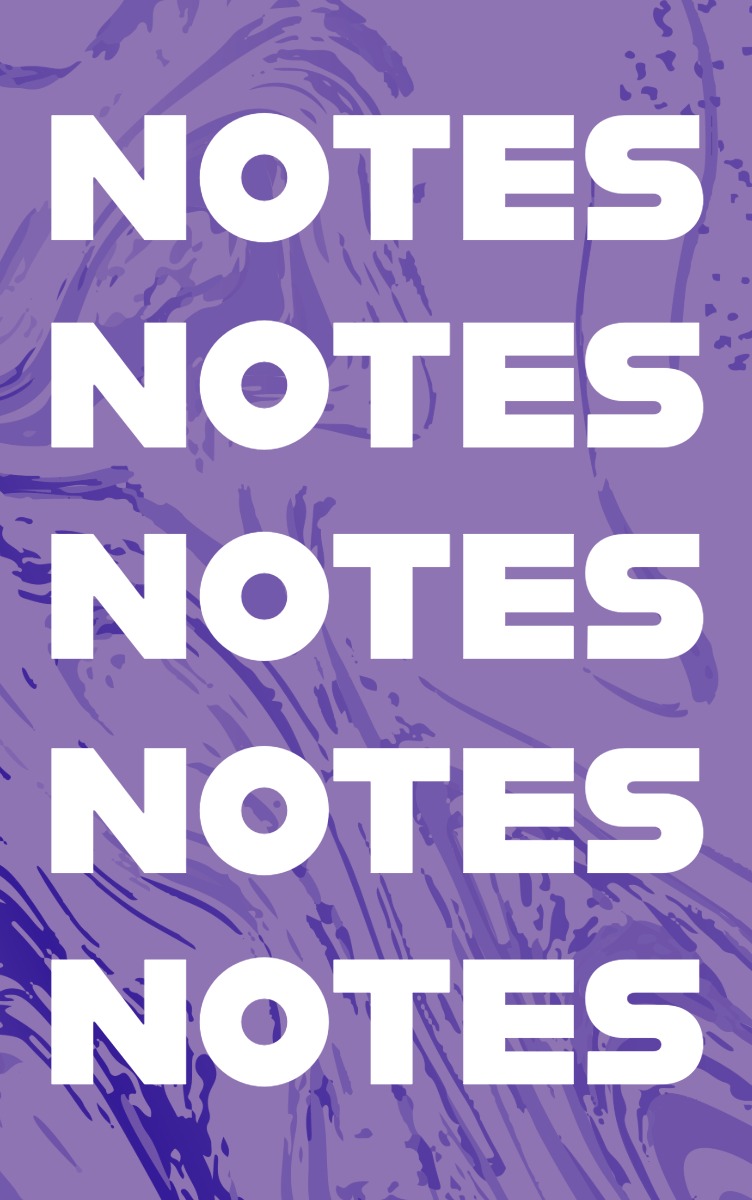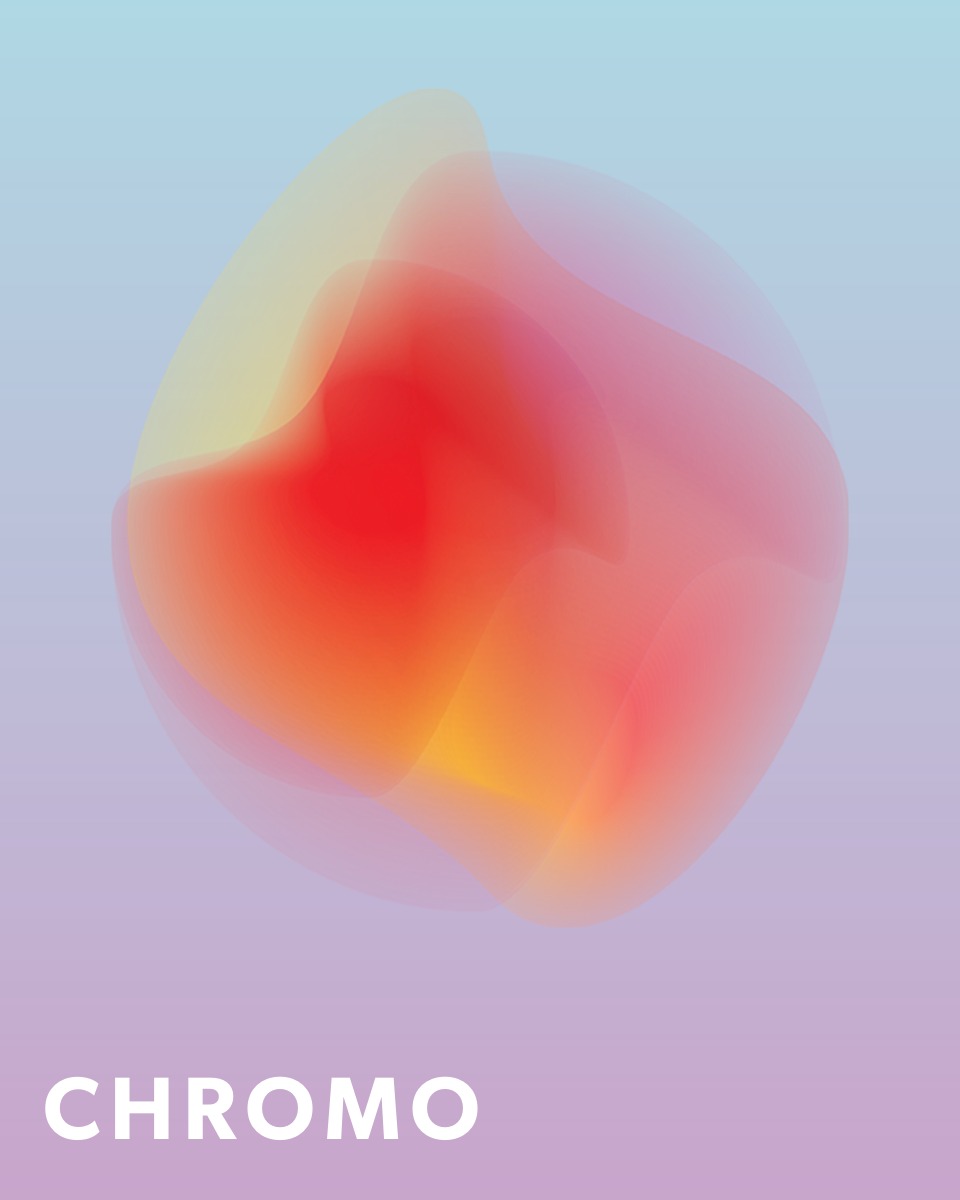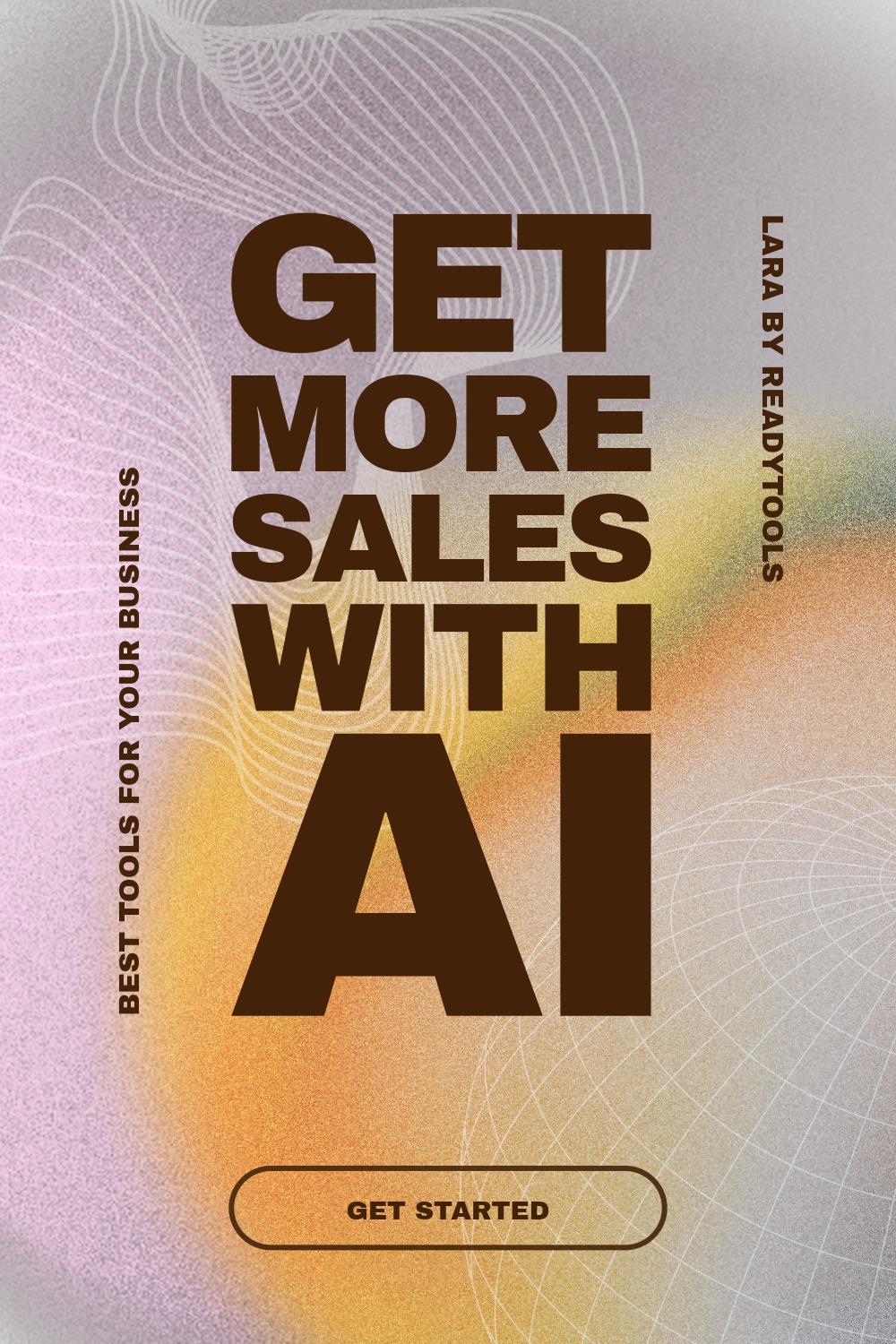File Paths in HTML
In HTML, we often refer to other files like images, CSS, or JavaScript. To load these elements properly, we must specify the correct file path.
Absolute Path
An absolute path is a complete URL starting with the protocol (https://) and domain. Use it when referring to external files.
html
<img src="https://example.com/images/logo.png" alt="Logo">Relative Path
A relative path defines the location relative to the current file. This is the most common method within your project’s structure.
html
<img src="images/photo.jpg" alt="Photo">Accessing a File from Parent Folder
If the target file is one level above the current one, use ../ to reach the parent folder.
html
<img src="../assets/image.png" alt="Image from parent folder">Accessing a File from the Same Folder
If the file is in the same folder as your HTML file, just write the filename.
html
<link rel="stylesheet" href="style.css">Accessing a File in a Subfolder
If the file is in a subfolder, first write the folder name, then the filename, e.g., 'scripts/main.js'.
html
<script src="scripts/main.js"></script>Tips for Using File Paths
Always double-check your folder and file structure. Avoid invalid characters (e.g., spaces or accents) and use consistent naming. Remember that filenames can be case-sensitive, especially on servers.
Example of a Project Structure
The folder structure below helps illustrate what a basic HTML project might look like:
plaintext
project/
├── index.html
├── style.css
├── images/
│ └── logo.png
└── scripts/
└── app.jsIn the structure above, this is how you can access other files from index.html. This kind of visual helps you understand pathing.
Practical Example
Let’s look at a practical example of how to correctly reference various files in a real project:
html
<!-- Reference to an image -->
<img src="images/logo.png" alt="Logo">
<!-- Reference to a CSS file -->
<link rel="stylesheet" href="style.css">
<!-- JavaScript script -->
<script src="scripts/app.js"></script>Summary
Specifying paths accurately is crucial, especially for larger projects. Always make sure the path reflects the actual file structure.
✨ Ask Lara — your AI study partner
Unlock personalized learning support. Lara can explain lessons, summarize topics, and answer your study questions — available from the Go plan and above.
Lara helps you learn faster — exclusive to ReadyTools Go, Plus, and Max members.